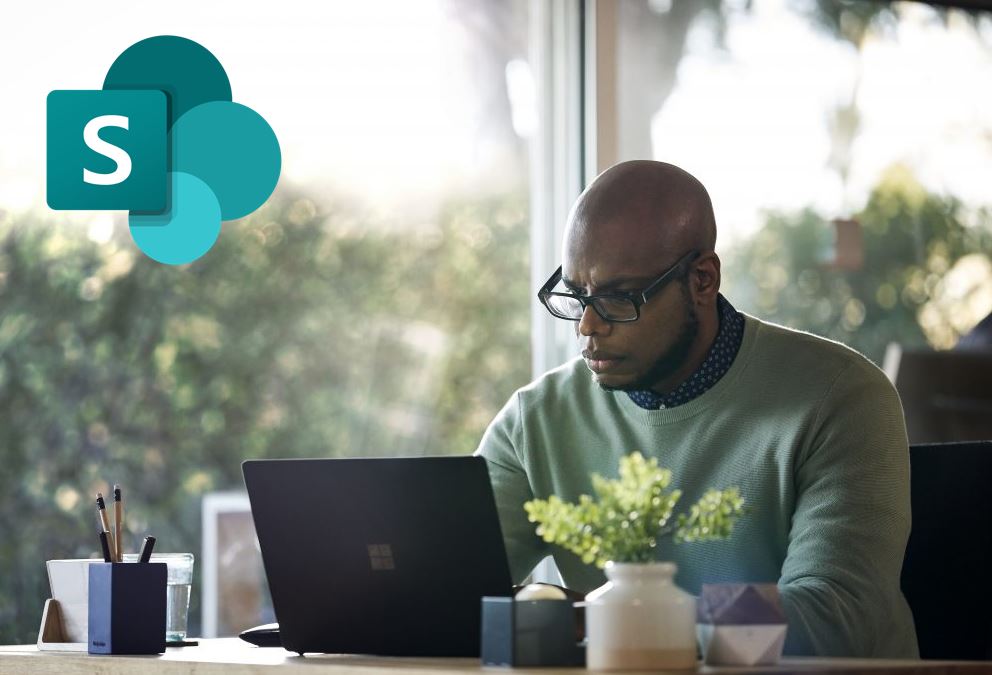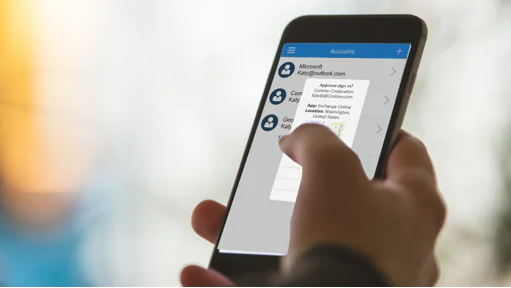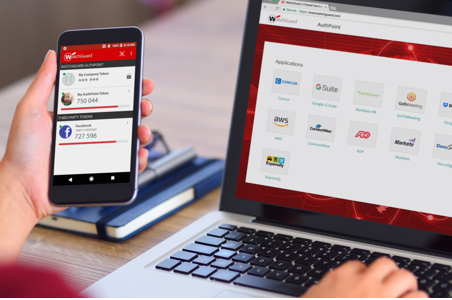So, for the whole community who have been using and leveraging Office 365 and realising its business value for many years now this may seem like a really fundamental questions – however imagine you are new to the platform – the evolution of SharePoint actually presents a kind of muddy picture now.
So, happy to oblige and call out why SharePoint is still one of the key tools for facilitating remote working. Rather than starting with SharePoint and its evolution lets dive into where and how you can use the SharePoint Online platform today for your remote teams;
Your business files in the cloud
SharePoint Online is the most widely used document management system for businesses worldwide. Compatible with all Microsoft Office file types (Word, Excel, PowerPoint, Outlook, Project, Visio etc.) as well as hundreds of other file types for preview and online editing.
SharePoint Online in cloud hosted and available in the browser so no more files shares, slow VPNs or location specific barriers to getting to your data – simply open a browser and login. In addition to version control, online collaboration with hundreds of people in the same document and unsurpassed search features SharePoint Online is a superb tool for many aspects of data availability, control and distribution.
I have worked with companies large and small where the migration of files from network file shares to SharePoint Online, to simply leverage both search and ease of access has made a massive difference to organisational productivity. While we are working remotely the speed of finding and using data can be the biggest delay in work being done – treat your teams to easy to find, retrieve, use and update files.
Keeping track of progress is another productivity killer for remote workers, with major and minor versions, transparent version control and the ability to automate document approval processes we remove the constant emailing around of files with mistakes being made and incorrect versions being used. Worse is the poor administrator whose job is to collate the data from many Excel spreadsheets sent out to the business to complete. Creating intelligent, central locations for documents to allow all users to update a single set of data can save many hours and keep remote workers focused on leveraging the data, not inputting it.
Automation and insight for remote workers
SharePoint Online goes beyond files and integrates with Power Apps, Power Automate and Power BI to help you provide secure, easy to access and process data and see the results in real-time.
While working remotely it is just impossible to literally “sign off” anything, so online processes, mobile integrated apps and workflow integrations are now mandatory.
SharePoint Online document libraries and lists allow you to attach Power Apps – to provide custom forms and data entry across multiple lists, libraries and connected data sources (data bases, online services etc) With over 300 connectors to both Office 365 and 3rd party solutions both simple and complex integrations have become possible – just take a peak at any of the Power Apps articles on here.
Power Automate allows you to add workflow to your data, a complex approval process that alerts via email, SMS, app notifications etc. means you don’t rely on a user to ever sign a piece of paper – although if signature is needed then a 3rd party integration of DocuSign or Adobe sign is right there for you with either a trusted partner to develop for you or using the many community speakers like myself who have You Tube channel’s to show you how its done.
Power BI lets you connect to any SharePoint List (used to add rows of data much like excel) and use this as a data source. You can look at a list of submitted It support requests and easily report on the types, frequencies and trends with a PowerBI report embedded into s SharePoint page. To update for a truly dynamic experience you can now use a Power Automate (flow) trigger when new data is added to a list to dynamically refresh the Power Bi data in your report in real-time. Insights from live reports directly built into SharePoint pages mean a proactive team focused exactly where you need them to be – even when working remotely.
Intranets; self-service for remote workers
SharePoint allows you to create environments with tightly controlled, fine grained permissions with only a few users able to see, edit or upload data. This makes it the ideal tool for organisation wide data that needs to be seen by all and edited by a few – perfect for Intranets.
SharePoint Online Intranets provide a location that, not only looks good (take a peak at the SharePoint look book) but allows you to provide completely self service portal for remote workers to easily find templates, contacts, knowledge, procedures and forms needed to process business data and to see company-wide news, updates and teams announcements.
Microsoft Teams, OneDrive and SharePoint Online
You have most likely heard or are already using Microsoft Teams while remote working. Well, the files tab in Microsoft Teams is SharePoint Online, as is the OneDrive for Business location where you are keeping your personal files, so you are probably already using SharePoint Online without even knowing it.
SharePoint Online also leverages the OneDrive sync engine, allowing you to synchronise key document libraries to your local drive if you need to for speed of access or if you are in a slow internet-connected area – we used to say here if you travel a lot of airplanes but I guess we are all not doing that right now!
Microsoft Teams “Files tab” has behind it a complete SharePoint Site collection, you can jump into the full SharePoint site from the Files tab with the “open in SharePoint” link – this allows you to add further documents libraries, pages, content, lists and team-specific data repositories as needed.
The difference with these sites however is that they are scoped to the Team, the permissions in a Microsoft Team are a simple “on/off” switch approach – you are either a team member with access to chat and full contribute rights on all documents or you are not a member so have none. (the exception being an owner with more rights but not my point).
With a SharePoint Online site, you can set permissions to be bound by groups of users or individuals and the out of the box permissions feature Read only, Contribute, edit and full control with any variety of permissions levels in between being able to be created and assigned to groups and users alike. You can set permissions in SharePoint to be at the site, document library, folder or document level where you can either inherit or have totally unique permissions. This has often led to a Microsoft Teams strategy where the Team has an associated SharePoint site tab added for a more controlled document structure with appropriate levels of access.
In conclusion
So, SharePoint Online is the perfect compliment to remote working.
As the underlying document management platform for office 365 then even if your requirement is as simple as access or find-ability of files or super complex business processing SharePoint Online will form part of the infrastructure you use to host, access and automate your data in the cloud as you move to Office 365.
I hope this overview is what is needed to see how SharePoint Online fits into remote working – please let me know if you’d like me to expand with specific use cases or details with specific site examples and I’ll be happy to go deeper for you.