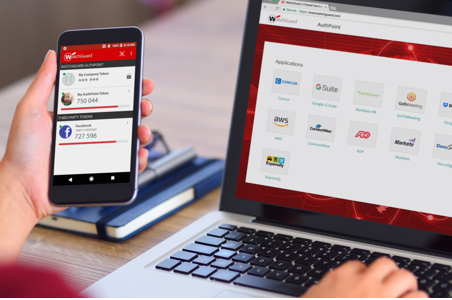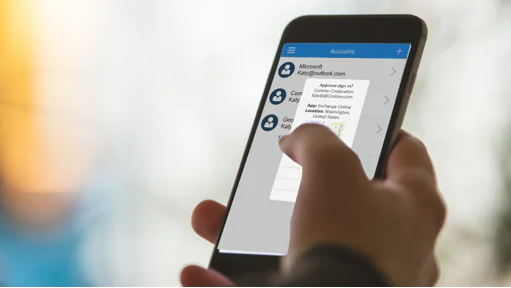Simple, Effective Authentication at Your Fingertips
In these days of system attacks and breaches, additional protection for your systems is becoming more and more important.
You will almost certainly been sent here as part of a project we are running with your organisation, and this is intended to be your guide
AuthPoint implements multi-factor authentication (MFA) using the AuthPoint app to protect the entry points into your system. This could be for VPN or remote desktop .. you can even use it to protect your social media such as Facebook, LinkedIn and Instagram accounts
What to do with the AuthPoint email you receive
- First download the WatchGuard AuthPoint App to your smartphone. This can be obtained either from the Apple AppStore or Google Play Store
- Open the Activation email you received. If you did not receive the Activation email or cannot find it, ask us to resend the Activation email.
- Click the activation link in the email.
The Welcome to AuthPoint web page appears, with an Activate link and a QR code. - Activate your token:
- If you opened the web page on your phone, tap the Activate button. This opens the AuthPoint app and activates your token.
- If you opened the web page on your computer, open the AuthPoint app on your phone and tap Activate, then point the camera on your phone at the QR code on your computer screen.
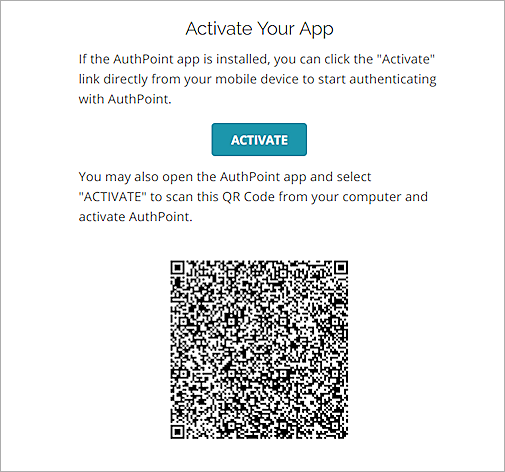
After you activate your token, you are prompted to set the name and display image for your token. This is optional.
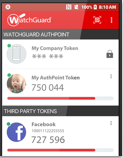
Tokens are specific to the device they are activated on. If you want to use multiple devices for authentication, you must activate a separate token on each device you plan to use.