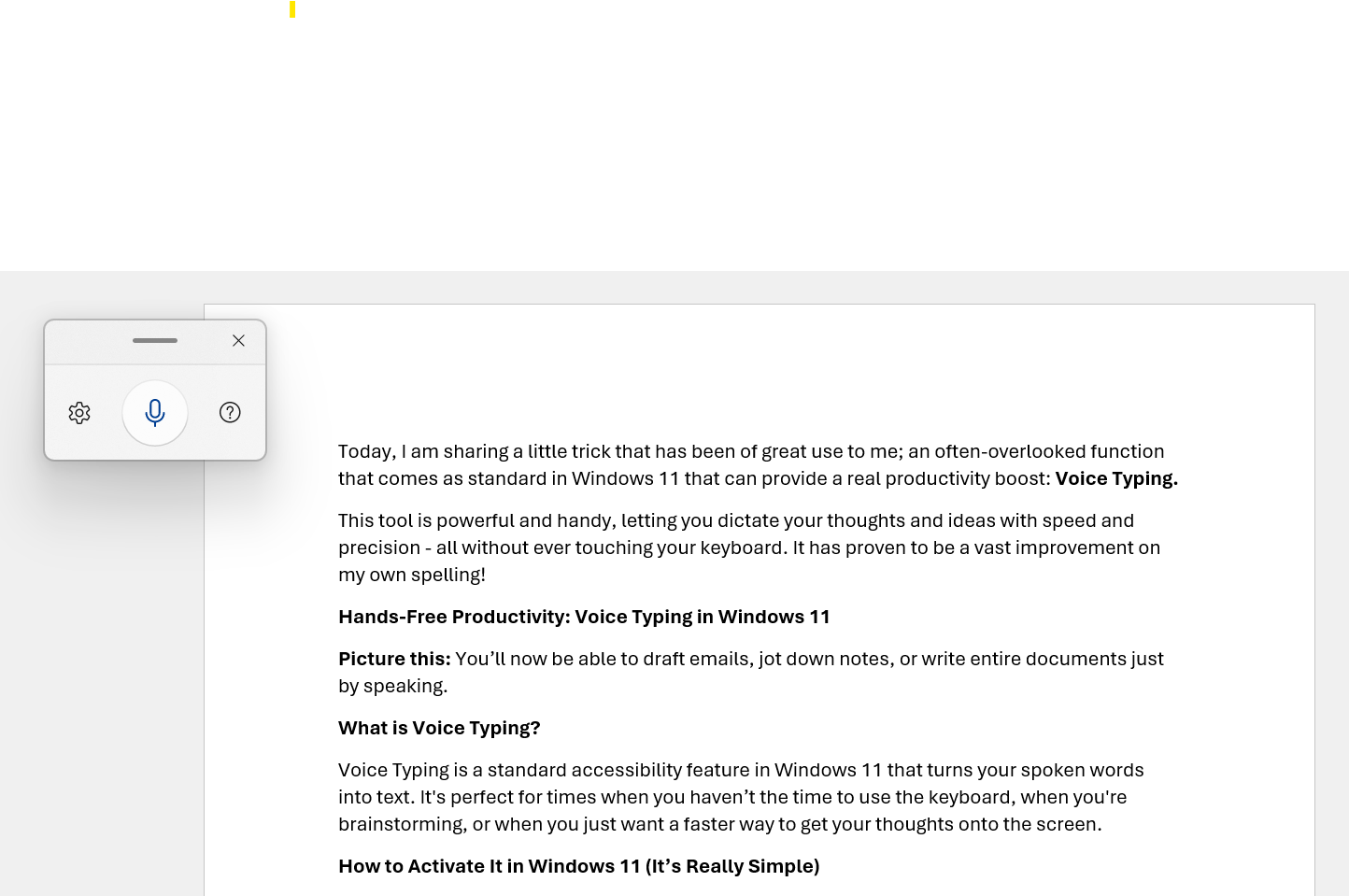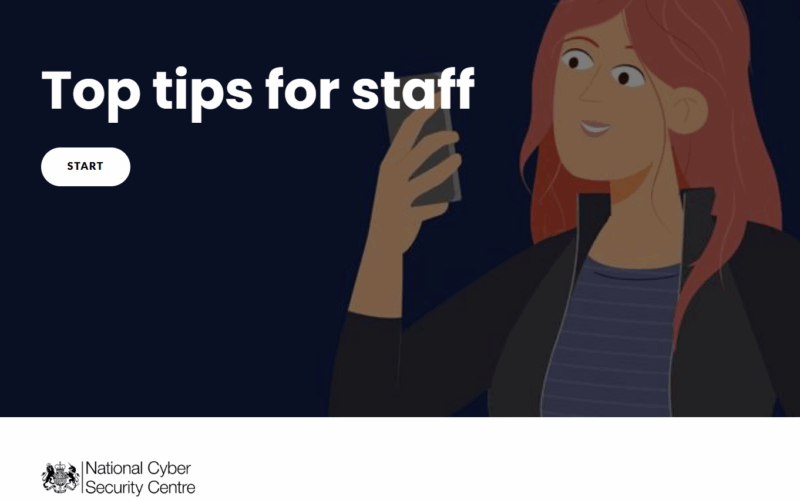Today, I am sharing a little trick that has been of great use to me; an often-overlooked function that comes as standard in Windows 11 that can provide a real productivity boost: Voice Typing.
This tool is powerful and handy, letting you dictate your thoughts and ideas with speed and precision – all without ever touching your keyboard. It has proven to be a vast improvement on my own spelling!
Hands-Free Productivity: Voice Typing in Windows 11
Picture this: You’ll now be able to draft emails, jot down notes, or write entire documents just by speaking.
What is Voice Typing?
Voice Typing is a standard accessibility feature in Windows 11 that turns your spoken words into text. It’s perfect for times when you haven’t the time to use the keyboard, when you’re brainstorming, or when you just want a faster way to get your thoughts onto the screen.
How to Activate It in Windows 11 (It’s Really Simple)
- Open any application or text field where you wish to type (such as Microsoft Word, Notepad, an email, or even the search bar of a web browser).
- Press the Windows key + H simultaneously.
- A small microphone icon will appear, usually at the top or bottom of your screen, indicating that Voice Typing is listening.
- Start speaking clearly, and your words will start appearing as text.
- To stop your computer listening, just click the microphone icon again, or press Windows + H.
Tips for Best Results:
- Speak Clearly: Enunciate your words for better accuracy.
- Pause for Punctuation: Say “period,” “comma,” “question mark,” “new paragraph,” etc., to add punctuation and formatting.
- Correct as You Go: If it makes a mistake, you can quickly correct it manually with your keyboard and mouse, or try speaking the correction.
Practical Uses You Might Not Have Considered:
- Drafting Emails and Reports: Speed up the initial draft of any written communication.
- Brainstorming Sessions: Capture ideas as they come to you without breaking your flow.
- Taking Quick Notes: Perfect for meetings or when you’re on a call.
- Accessibility: A fantastic tool for anyone who finds traditional typing challenging.
- Reducing Strain: Give your hands and wrists a break from constant typing.
Yes, It’s Also Possible in Windows 10
Voice Typing is available in Windows 10, although it’s slightly less polished and might be labelled as Dictation rather than Voice Typing. Here’s how:
To use Dictation in Windows 10:
- Open a text field or document where you want to type.
- Press Windows key + H.
- The dictation toolbar will appear at the top of your screen.
- Start speaking to begin dictating text.
- Press Windows + H again or click the microphone to stop.
Note: For Windows 10, ensure your system language is set to a supported speech language (like English US/UK), and internet access may be required for it to function.
We hope this handy tip helps you discover new ways to be more productive and efficient in your daily tasks.
Give it a try, you might be surprised by how much time you save!